Call Us Today!
(503) 498-6456
Call Us Today!
(503) 498-6456November 18th, 2014
QuickBooks is a versatile tool with a myriad of customizable features, but unless you’re a certified Intuit ProAdvisor, chances are high you’ll have to overcome a steep learning curve. In light of this, we created a list of five things every bookkeeper must know about QuickBooks.
While QuickBooks is a robust accounting software for small businesses, it doesn’t always offer everything that a business needs. To give accountants more flexibility and control over their books, third-party developers have created add-ons that integrate with QuickBooks.
“These [add-on] services help to streamline processes, improve efficiency and accuracy, and eliminate the need for double entry of information,” says Jacqueline Kopp, owner of ATD Solutions. Some of these add-ons provide:
With QuickBooks Mobile, you can check your books from your smartphone or tablet. Whether you’re away on a business trip or in line at the grocery store, this convenient app allows you to track important accounting information with the tap of a finger. Available for both Apple and Android users, the QuickBooks Mobile app lets you:
Do you create the exact same invoice for several customers? Many bookkeepers make the mistake of creating separate invoices, but there’s a better way of doing this. Instead of duplicating your billing statements, you can instead invoice the same items and fees to multiple customers using a single batch invoice. This convenient feature allows you to organize your clients into a specific billing group, so you never have to waste time sending the same invoice over and over again.
To create a batch invoice, follow these steps:
If you need to input certain information for a customer, vendor, employee, or an item, QuickBooks allows you to create custom fields for things that are already being tracked. These fields can be set up just for your use or they can be assigned to a specific form. For example, let’s say you wanted to track your sales by region. To create this field, you need to:
This new field will now automatically populate every time you make a sale.
Depending on the size of your company, more than one person may need to access information in your QuickBooks at the same time. When multi-user mode is enabled, several users can work on the same company file from another computer. From the CEO to the new accounting intern, you can assign access privileges for each person so you always have control over what users see when they login.
To create another user, make sure you’ve properly set up multi-user QuickBooks. Once you’ve done so, you can switch to this mode by going to file and clicking Switch To Multi-User Mode.